Disclosure: This post is not sponsored, I’m just a really big Trello fan, buuuut the links to Trello in this post are my referral links, and if you sign up (for free!) using them I’ll get access to premium features for a little while.
One of the most challenging aspects of digital humanities is managing all the stuff that goes into a project. Many humanities scholars, especially those new to DH, aren’t used to working on research in large (or even medium-sized) teams. Combine the human factor with large amounts of data to juggle, and keeping track of the state of your project can become a real headache! But have no fear, Trello is here.
This is the first post in a series that will show you how I use Trello to manage my projects. In this episode, we’ll cover some basic project management vocab & frameworks, and how to hit the ground running with Trello to support your workflow. In future parts, I’ll show you a sample board setup for one of my current digital humanities projects. I’ll also talk about some of the basic enhancements you can make to your Trello boards, discuss advanced features like reporting and automation, and show you how to work with the Trello API.
First things first: What is Kanban?
To understand where Trello is coming from, it’s helpful to know a little bit about project management in software development. You may have encountered the terms “agile” or “lean” before (if not, no worries!) These refer to project management philosophies that you can read about in so. many. places online– I’m not going to waste your time here on the nitty-gritty.
Instead, here’s the tl;dr: You can conceive of a project as being a series of steps on one biiiig long timeline that you move through in order, or as a bunch of little timelines that you repeat to inch your way towards the end. The latter is much more popular these days, and is (I think) better when you’re working with a small team and with lots of unknowns, which most digital humanities projects are.
In order to keep teams and tasks organized when doing lots of little iteration, people have developed different methodologies/ways of working that can apply to any project. One of those frameworks is called Kanban.
The basic idea of Kanban is pretty straight forward: you keep a list of to-dos, a list of to-doings, and a list of to-dones.

You describe a task on a card and put it in your to-do list. When you (or someone else on your team) starts working on that task, you move it to the “doing” list. When they’re finished, it gets moved to the “done” list.
I know what you’re thinking, “What’s so revolutionary about this? I already know how to keep a to-do list…”
And you’re not wrong– the great thing about Kanban is it can fit almost any existing workflow, and is very similar to how many people naturally handle tasks. The framework becomes most useful when you start thinking beyond “to do, doing, done” and consider what other states a task might be in.
For example, I almost always include a “blocked” list to hold tasks that are, well, on-hold for some reason.

When you hit a wall with acquiring a resource, or have started a task but realized there’s another thing you have to do first, slide that puppy over to “Blocked” and add the tasks that will unblock it into your Backlog.
Or maybe you, like me, want to manage writing projects this way. You might go for six lists:

The beautiful thing about organizing your work this way is that you can pick up a task at any stage in the workflow and focus just on getting it to the next stage. If you’re like me and get overwhelmed by thinking about all the things you have to do to finish one pieces of writing (or other unit of work), being able to look at a board and say “Today I’m just going to get this from A to B; I can worry about C-Z later” is a godsend.
And that mindset is core to this way of managing a project. Rather than pushing work into your team’s view when it needs to get done, you lay out all the tasks you can in the Backlog and the team pulls work along the workflow as their capacity allows! A Kanban board allows everyone to see, at a glance, what the rest of the team is working on. This can save a lot of meetings and emails.
Why I love Trello, specifically
Okay, so you’re with me on Kanban, but why use Trello? Why not some other tool or, hell, just a Google Doc?
1) It’s free.
And the free version has actually good features. While it does have a few paid tiers, the free version is more than enough for most projects in my experience.
2) The interface is super intuitive.
I’ve worked with people who are brand new to digital humanities and only the most basic computer proficiency, and they’ve been able to pick up the core function of Trello with minimal help.
3) You can centralize.
Keep all of the information you need for a task in one place. Using things like file attachments, card descriptions, start and due dates, links to other cards, checklists, and comments, you can drastically minimize the number of places someone needs to look for the information they need.
4) Easy to use task automation.
While you can color code tasks and manage who is assigned to what with a more “static” solution like a Google Doc or physical notes, you’ll spend a lot of time on it when you could have all the logistics handled automatically. I’ll do a whole post on automation soon, but just as an example, I almost always have rules set up so that when a task is moved to a “needs review” or “issue found” list, the tasks gets flagged and I get notified by email so I know to dive right in and problem solve. My collaborators don’t need to email me and explain the problem, they just write a note in the card and know that I’ll check in as soon as I can.
Trello 101: Boards, Lists, Cards
There are four key concepts that fit in a hierarchy: Workspace, Board, List, and Card. A workspace is like a shared folder– you can invite all your team members to join, and they can see everything in that workspace. Honestly, it’s the least important of the four– the most important are Boards. Boards are like the diagrams shown above: each board contains multiple Lists, and lists can contain Cards. You can move Cards between Lists within a board by clicking and dragging them.
Here’s an example of a basic board in Trello:

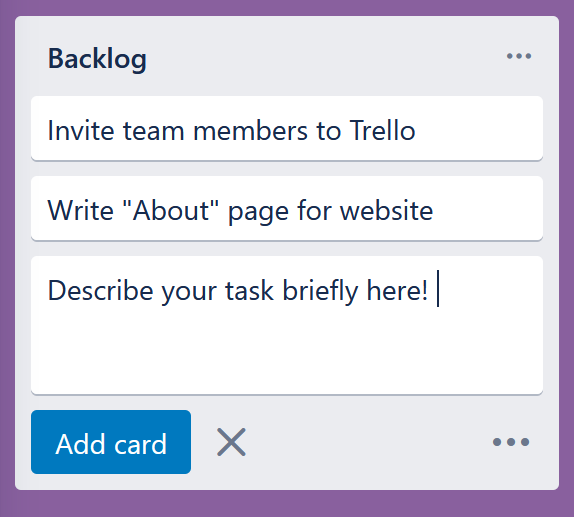
You add lists to your board by clicking the “Add another list” button (here, it’s all the way to the right of the existing lists). Once you have at least one list, you can click in that list to “Add a card” and briefly describe the task you’re adding.
That’s all you need to know to get up and running! I invite you to experiment– see what set of lists makes sense for your digital project, and think about how you want tasks to move through them.
In part 2 of this series, I’ll talk about some of the bells & whistles Trello has to offer to level-up your boards, including card labels, checklists, due dates, and power-ups! And in part 3, I’ll walk you through two examples of how I am using Trello in an ongoing digital humanities project, both for managing the project and for managing data.

Leave a Reply